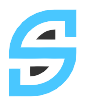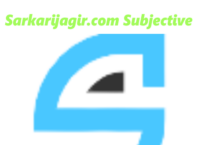Here are some shortcut Keys From Excel
| Shortcut Keys | Effect |
|---|---|
| Ctrl+Home | Moves the cursor to the first cell in the sheet (A1). |
| Ctrl+End | Moves the cursor to the last cell on the sheet that contains data. |
| Home | Moves the cursor to the first cell of the current row. |
| End | Moves the cursor to the last cell of the current row. |
| Shift+Home | Selects cells from the current cell to the first cell of the current row. |
| Shift+End | Selects cells from the current cell to the last cell of the current row. |
| Shift+Page Up | Selects cells from the current cell up to one page in the current column or extends the existing selection one page up. |
| Shift+Page Down | Selects cells from the current cell down to one page in the current column or extends the existing selection one page down. |
| Ctrl+Left Arrow | Moves the cursor to the left edge of the current data range. If the column to the left of the cell that contains the cursor is empty, the cursor moves to the next column to the left that contains data. |
| Ctrl+Right Arrow | Moves the cursor to the right edge of the current data range. If the column to the right of the cell that contains the cursor is empty, the cursor moves to the next column to the right that contains data. |
| Ctrl+Up Arrow | Moves the cursor to the top edge of the current data range. If the row above the cell that contains the cursor is empty, the cursor moves up to the next row that contains data. |
| Ctrl+Down Arrow | Moves the cursor to the bottom edge of the current data range. If the row below the cell that contains the cursor is empty, the cursor moves down to the next row that contains data. |
| Ctrl+Shift+Arrow | Selects all cells containing data from the current cell to the end of the continuous range of data cells, in the direction of the arrow pressed. If used to select rows and columns together, a rectangular cell range is selected. |
| Ctrl+Page Up | Moves one sheet to the left.In the print preview: Moves to the previous print page. |
| Ctrl+Page Down | Moves one sheet to the right.In the print preview: Moves to the next print page. |
| Alt+Page Up | Moves one screen to the left. |
| Alt+Page Down | Moves one screen page to the right. |
| Shift+Ctrl+Page Up | Adds the previous sheet to the current selection of sheets. If all the sheets in a spreadsheet are selected, this shortcut key combination only selects the previous sheet. Makes the previous sheet the current sheet. |
| Shift+Ctrl+Page Down | Adds the next sheet to the current selection of sheets. If all the sheets in a spreadsheet are selected, this shortcut key combination only selects the next sheet. Makes the next sheet the current sheet. |
| Ctrl+ * | where (*) is the multiplication sign on the numeric key padSelects the data range that contains the cursor. A range is a contiguous cell range that contains data and is bounded by empty row and columns. |
| Ctrl+ / | where (/) is the division sign on the numeric key padSelects the matrix formula range that contains the cursor. |
| Ctrl+Plus key | Insert cells (as in menu Insert – Cells) |
| Ctrl+Minus key | Delete cells (as in menu Edit – Delete Cells) |
| Enter (in a selected range) | Moves the cursor down one cell in a selected range. To specify the direction that the cursor moves, choose Tools – Options’ – LibreOffice Calc – General’. |
| Ctrl+ ` (see note below this table) | Displays or hides the formulas instead of the values in all cells. |
Function Keys Used in Spreadsheets
| Shortcut Keys | Effect |
|---|---|
| Ctrl+F1 | Displays the comment that is attached to the current cell |
| F2 | Switches to Edit mode and places the cursor at the end of the contents of the current cell. Press again to exit Edit mode.If the cursor is in an input box in a dialog that has a Minimize button, the dialog is hidden and the input box remains visible. Press F2 again to show the whole dialog. |
| Ctrl+F2 | Opens the Function Wizard. |
| Shift+Ctrl+F2 | Moves the cursor to the Input line where you can enter a formula for the current cell. |
| Ctrl+F3 | Opens the Define Names dialog. |
| Shift+Ctrl+F4 | Shows or Hides the Database explorer. |
| F4 | Rearranges the relative or absolute references (for example, A1, $A$1, $A1, A$1) in the input field. |
| F5 | Shows or hides the Navigator. |
| Shift+F5 | Traces dependents. |
| Shift+F7 | Traces precedents. |
| Shift+Ctrl+F5 | Moves the cursor from the Input line to the Sheet area box. |
| F7 | Checks spelling in the current sheet. |
| Ctrl+F7 | Opens the Thesaurus if the current cell contains text. |
| F8 | Turns additional selection mode on or off. In this mode, you can use the arrow keys to extend the selection. You can also click in another cell to extend the selection. |
| Ctrl+F8 | Highlights cells containing values. |
| F9 | Recalculates changed formulas in the current sheet. |
| Ctrl+Shift+F9 | Recalculates all formulas in all sheets. |
| Ctrl+F9 | Updates the selected chart. |
| F11 | Opens the Styles and Formatting window where you can apply a formatting style to the contents of the cell or to the current sheet. |
| Shift+F11 | Creates a document template. |
| Shift+Ctrl+F11 | Updates the templates. |
| F12 | Groups the selected data range. |
| Ctrl+F12 | Ungroups the selected data range. |
| Alt+Down Arrow | Increases the height of current row (only in OpenOffice.org legacy compatibility mode). |
| Alt+Up Arrow | Decreases the height of current row (only in OpenOffice.org legacy compatibility mode). |
| Alt+Right Arrow | Increases the width of the current column. |
| Alt+Left Arrow | Decreases the width of the current column. |
| Alt+Shift+Arrow Key | Optimizes the column width or row height based on the current cell. |
Formatting Cells Using Shortcut Keys
The following cell formats can be applied with the keyboard:
| Shortcut Keys | Effect |
|---|---|
| Ctrl+1 (not on the number pad) | Open Format Cells dialog |
| Ctrl+Shift+1 (not on the number pad) | Two decimal places, thousands separator |
| Ctrl+Shift+2 (not on the number pad) | Standard exponential format |
| Ctrl+Shift+3 (not on the number pad) | Standard date format |
| Ctrl+Shift+4 (not on the number pad) | Standard currency format |
| Ctrl+Shift+5 (not on the number pad) | Standard percentage format (two decimal places) |
| Ctrl+Shift+6 (not on the number pad) | Standard format |
Using the pivot table
| Keys | Effect |
|---|---|
| Tab | Changes the focus by moving forwards through the areas and buttons of the dialog. |
| Shift+Tab | Changes the focus by moving backwards through the areas and buttons of the dialog. |
| Up Arrow | Moves the focus up one item in the current dialog area. |
| Down Arrow | Moves the focus down one item in the current dialog area. |
| Left Arrow | Moves the focus one item to the left in the current dialog area. |
| Right Arrow | Moves the focus one item to the right in the current dialog area. |
| Home | Selects the first item in the current dialog area. |
| End | Selects the last item in the current dialog area. |
| Alt and the underlined character in the word “Row” | Copies or moves the current field into the “Row” area. |
| Alt and the underlined character in the word “Column” | Copies or moves the current field into the “Column” area. |
| Alt and the underlined character in the word “Data” | Copies or moves the current field into the “Data” area. |
| Ctrl+Up Arrow | Moves the current field up one place. |
| Ctrl+Down Arrow | Moves the current field down one place. |
| Ctrl+Left Arrow | Moves the current field one place to the left. |
| Ctrl+Right Arrow | Moves the current field one place to the right. |
| Ctrl+Home | Moves the current field to the first place. |
| Ctrl+End | Moves the current field to the last place. |
| Alt+O | Displays the options for the current field. |
| Delete | Removes the current field from the area. |